The voice chat function is indispensable in a team game. It helps to properly coordinate the actions of allies, report an attack, and, moreover, makes the gameplay more fun.
But in Mobile Legends, situations often occur when the microphone stops working for some reason - during the match or in the lobby before it starts. In the article, we will analyze what mistakes happen and how to fix them in order to establish contact with teammates.
What to do if voice chat is not working
Try all the methods we suggested to find out the source of the problem. These can be broken game settings or errors inside the smartphone, an overloaded cache or device. If any one presented option did not help, do not stop and go through all the points of the article.
Checking the settings in the game
To get started, go toSettings " project (gear icon in the upper right corner). Choose a section "Sound", scroll down and find "Battlefield Chat Settings».
Check that you have voice chat feature enabled, and the speaker and microphone volume sliders were not set to zero. Set levels that are comfortable for you.
Phone sound settings
Often the microphone does not work due to the fact that the game does not have access to it. You can check this in your phone settings. Go to the following path:
- Basic settings.
- Applications.
- All applications.
- Mobile Legends: bang bang.
- Application permissions.
- Microphone.
Give the app access to your microphone if it was previously missing and restart the game to check.
Also, when entering a match or lobby, first activate the speaker function, and then the microphone. Ask your allies if they can hear you and how well. After connecting the voice chat, you can turn off the sounds of the match and heroes on your smartphone so that they do not interfere with your ability to hear other team members.
If this is not done, then there is a chance that the speaker of the allies will be very phony, and your voice will not be heard.
Clearing cache
If changing the settings both inside the game and external did not help, then you should clean up the extra cache. To do this, go back to the settings inside the project, go to "Network discovery"and delete unnecessary data first in the tab"Clearing cache", and then conduct a deeper analysis of the materials of the application through the function"Delete External Resources».
In the same section, you canResource check, to ensure the integrity of all data. The program will scan all the game files and install the necessary ones if something was missing.
Reboot the device
Also try restarting your smartphone. Sometimes the memory is overloaded with external processes that limit the functions of the game. Make sure you don't have any other applications that require a microphone, such as an active call in Discord or messengers.
Connecting an external microphone
Connect Bluetooth headphones to your smartphone or plug in wired headphones. Sometimes the game does not interact well with the main microphone, but connects well with external devices. Check that the third-party microphone or headphones are properly connected to the phone. This can be checked in external settings and tested in other programs that require voice recording.
Please note that Bluetooth connection causes delays when playing via mobile data. The application warns about this before the start of the battle. You can solve the problem by switching to Wi-Fi.
Reinstall the game
If nothing helps at all, then you can go to the extreme step and reinstall the entire application. It is possible that the smartphone data is missing important files or updates that the application itself did not find during the checks.
Before deleting the game from your phone, make sure that your account is linked to social networks, or you remember your login details. Otherwise, there is a chance of losing it or there will be profile login problems.
We hope you were able to resolve the issue and your voice chat feature is now working properly. You can ask questions in the comments, we are always happy to help. Good luck!

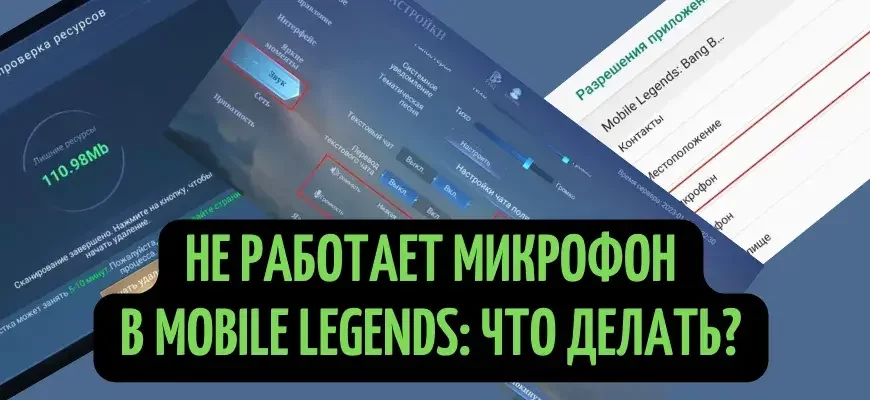

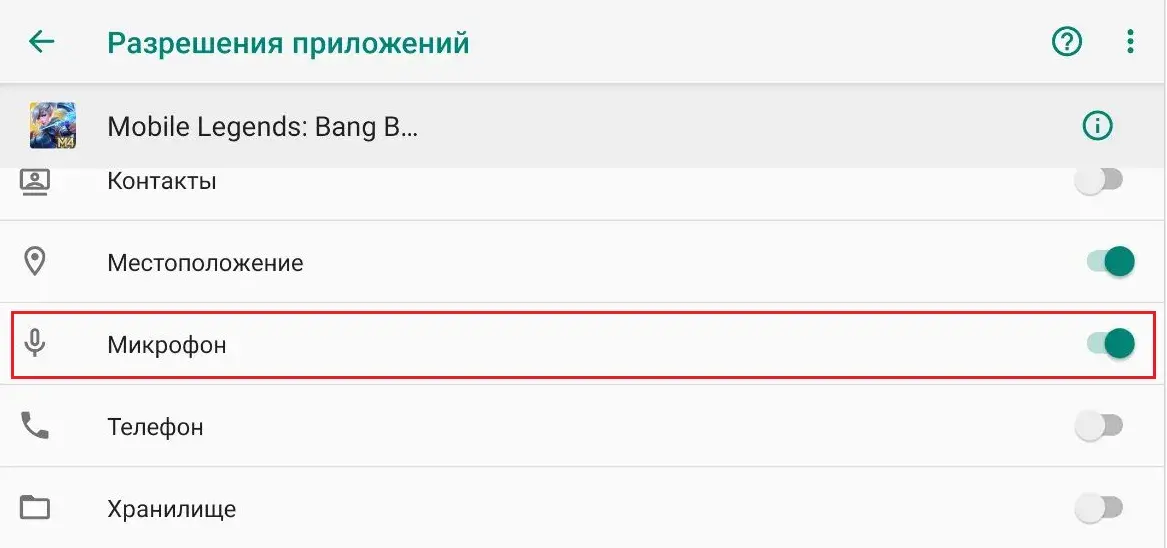









I don’t know, it says the voice chat sdk is being updated, it all started after the update, nothing works, everything is connected and reinstalled
I have the same problem. I don't know what the problem is. When I turn on voice chat, an icon appears but there is no sound, whether it’s from me or the voice of my teammates
لاشی تو خودت بلد نیستی زبانت رو انگلیسی کنی
Doesn't help even after reinstalling the game.
How are you. Solved a problem
خب لاشیا اون تنظیمات زبانو انگلیسی کنید بتونیم راحت پیدا کنیم دیگ ک یرخر برداشتین کصشعر گذاشتین
You can always temporarily switch the game to Russian and make settings. After that, you can return your native language.