When playing with constant delays, the efficiency of the player is greatly reduced. Low FPS and lags will piss anyone off, especially if it costs the life and farm of the character. The problem is well known not only to Mobile Legends fans, so you can use our methods to increase the frame rate and eliminate freezes in other games.
What to do if Mobile Legend lags and crashes
It all depends on the root cause, of which there are several. This may be due to the poor performance of the smartphone itself, the small memory of the device, its overload, or due to other third-party errors. We will look at several ways, after applying which you will definitely improve FPS and no longer have high ping.
Change graphics settings
First, try changing the settings inside the game. To improve performance, you can lower the graphics settings. To do this, go to Setting and go to the tab Basic settings, where change the following items:
- Disable the mode HD.
- Turn off the shadows.
- Set a high update rate.
- Change graphics to medium or smooth.
- You can improve the smoothness of the game, removing the Outline и Damage numbers.
Restart the game for the changes to take effect. Please note that they may increase battery consumption or even overheat the device.
Network configuration
Then go through another tab in the same menu − Setting net... Activate Speed mode. It is recommended to turn it on in cases where you have problems with lags. The method also helps with an acceptable green ping. Customizable even during a match - freely turn it on and off when needed.
remember, that speed mode consumes more datathan the usual one. However, due to this, the network connection becomes more stable. Some carriers don't support this feature, which causes delays in the game. In this case, return to normal mode.
Put the Accelerating the network in the same tab to optimize your network connection. It uses both 4G and Wi-Fi. It is also configured right during the match.
When a stable Wi-Fi appears, the developers recommend turning off the network acceleration mode to reduce battery consumption. The feature is not supported on Android versions below 6.0.
Disabling background apps
Applications running in the background also consume RAM and CPU resources, which reduces the overall performance of the device. Before starting the game, make sure that all third-party applications are disabled. If necessary, go to the settings and disable the programs forcibly.
The cause of lags and incorrect selection within the game can also be included VPN. Check if you have a VPN program enabled and disable it. If this is not done, the server will be redirected to the selected country, reduce the Internet speed, add foreigners to the team.
phone speed up
There are special programs (both built-in and requiring installation) that will speed up the smartphone as a whole, or a specific game. Install the application to speed up, or use the software built into the phone.
It will clean up the RAM so that the application stays smooth and is not interrupted by extraneous processes. The screenshot shows an example of one of these programs, you can use other options that are convenient for you.
Some programs require you to run the game directly inside the "accelerator" itself, while others allow you to control them through the smartphone's curtain. Before the start of the match, check if it is possible to speed up Mobile Legends immediately during the match.
Disabling power saving mode
This mode is enabled to conserve battery power by restricting connections to Wi-Fi, cellular, mobile data, and many other smartphone features.
Each of the services is important for the game, so reducing them leads to an increase in ping, and, accordingly, to lags and delays. Go to settings or turn off the power saving mode in the phone blind.
Clearing the Game Cache
In the settings of Mobile Legends there is a useful button "Network discovery", through it go to the tab"Clearing cache' and run it. After successfully deleting unnecessary files, you will need to restart the game.
Go back there and repeat the procedure, only now in the section "Remove redundant resources". This is a deep cleaning of data that takes up unnecessary space on the device. The application will independently scan the entire file system of the smartphone and select unnecessary materials. After cleaning, also reload the project.
Sometimes the problem is not only in the cache, but in general in the device's memory. Check if you have free space on it, clear data from other applications or uninstall unnecessary programs. So you will increase its performance not only within Mobile Legends.
Performance test
After deep cleaning and graphics settings, conduct a network test. In the tab "Network discovery» Check cable latency, current Wi-Fi load, and router latency.
In the same section, go to "Performance test". After a short check, the program will provide information on your specific smartphone and evaluate its capabilities.
Take the test several times, because sometimes the system gives inaccurate information.
Game and software update
There are errors in the system when some files are not enough for the project. Go back to settings and from there go to "Network discovery". In the panel on the left, open "Resource check". The program will check the integrity of the latest updates and materials in general, and then restore incorrect data.
If necessary, it offers to update the system data, but check it yourself through "Application settings» on your smartphone to make sure that you have all the necessary add-ons.
Software also plays an important role in phone performance. To check the software version, follow the following path and install the missing system resources:
- Settings.
- Updating software.
- Check for updates.
Reboot the device
Any smartphone requires a periodic reboot of the system in order to reset unnecessary applications and processes from memory. If the game often lags, then we advise you to restart your phone every few days.
Reinstall the game
If all the above methods did not work, then the problem might be with corrupted game files. Completely clear the phone of the cache and the program itself. Install them again and check the performance.
Every user experiences network lag or low FPS, but there are plenty of ways to change your network or smartphone settings to avoid annoying lags or slow downloads.
If all the solutions listed above did not help, then the device may not support the current version of the game. This often happens with old or weak smartphones. In this case, only its replacement will help.




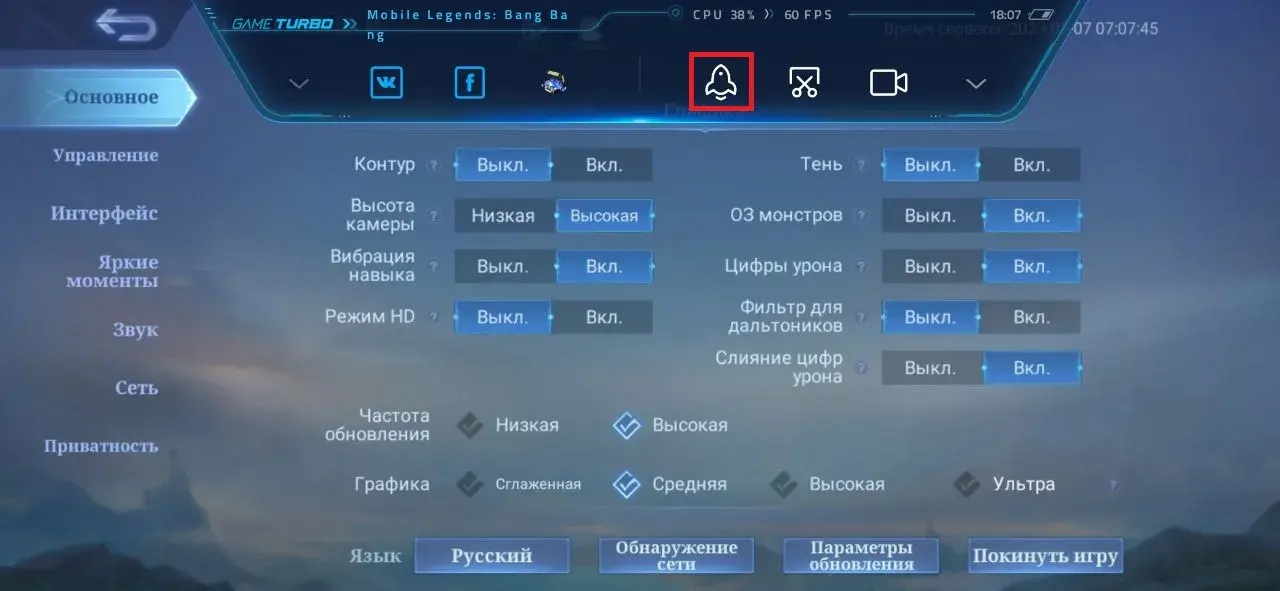



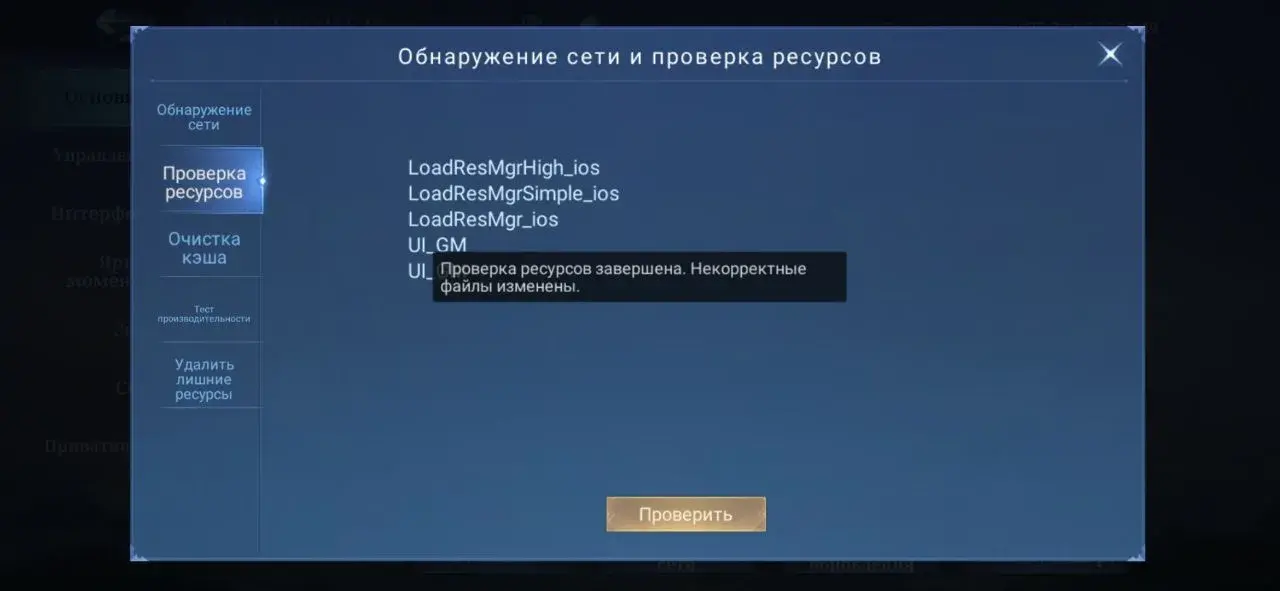








FPS lag
When you start the game, a window popped up asking you to clear the phone's memory, cleared it, but the window did not disappear
How to delete junk files on iOS?