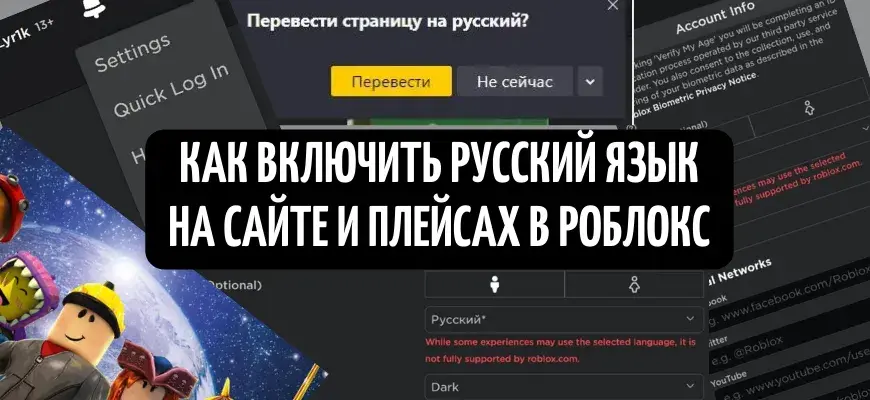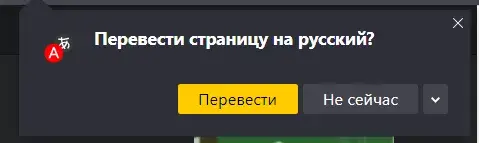Roblox is known all over the world, including in Russia and other CIS countries. Most of the players are children who are not familiar with English, into which the entire platform was initially translated. For such users, this guide has been made, which will help translate the game into their native language.
How to change the language on the computer
On PC, the change is very simple. First you need to go to the site roblox.com and click on the gear in the upper right corner. In the pop-up window select Settings.
Once in the settings, you should find the line Language. Opposite it is a line with a choice of language. By default it is there EnglishThat is, English. You need to change it to Russian or any other you want.
A message will appear at the bottom - While some experiences may use the selected language, it is not fully supported by roblox.com. This means that the Roblox website and some places do not fully support the selected language.
After the change, the words will become different not only on the site, but also in places. It is worth knowing that in some modes the translation is far from being the most accurate, and because of it, the meaning of many sentences may be lost.
How to change the language on your phone
- In the Roblox mobile app, click on three dots bottom right.
- Next, scroll down to the button Settings and click on it.
- Select from the settings section Account info and find the line Language.
- As with a desktop site, you need to select the appropriate language.

The language changes for all devices at the same time. For example, if you change it on a computer, you no longer need to change it on a phone with the same account.
What to do if the language does not change
It is worth remembering that installing Russian will not necessarily translate all elements of the site and places. Some buttons may have their original spelling and not change in any way. First, it is worth checking whether absolutely all elements have remained in English, or some of them have changed.
Some browsers and extensions have a built-in page translation feature. If at the entrance to the site it is proposed to translate the page into Russian, you should agree. Machine translation, of course, will not be the most accurate, but it will make using the site much easier.
If nothing changes, you can try restarting your computer or phone. Last resort is to reinstall Roblox. However, in most cases, Russian does not appear simply because the creator of the place did not translate his game.