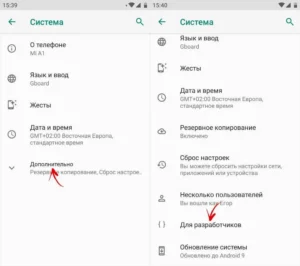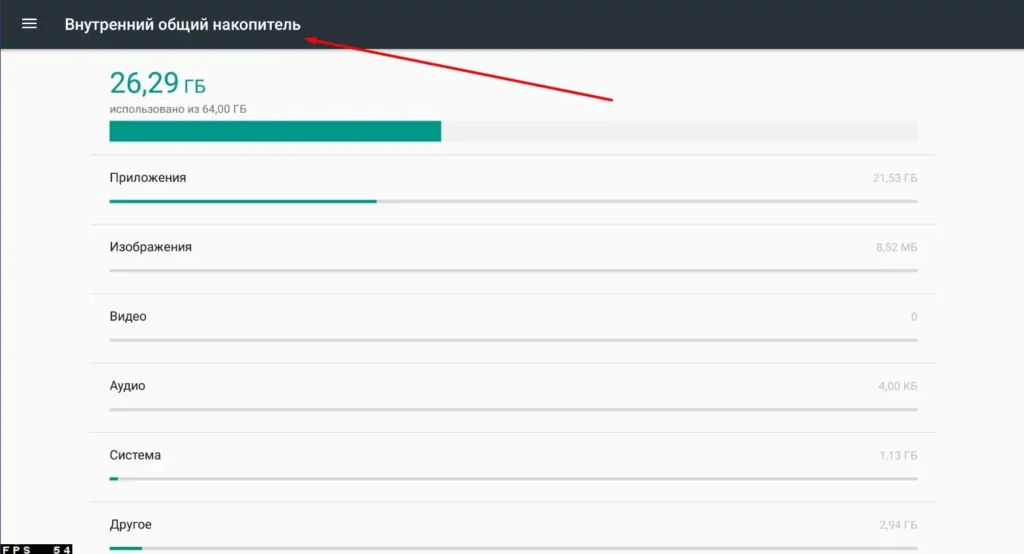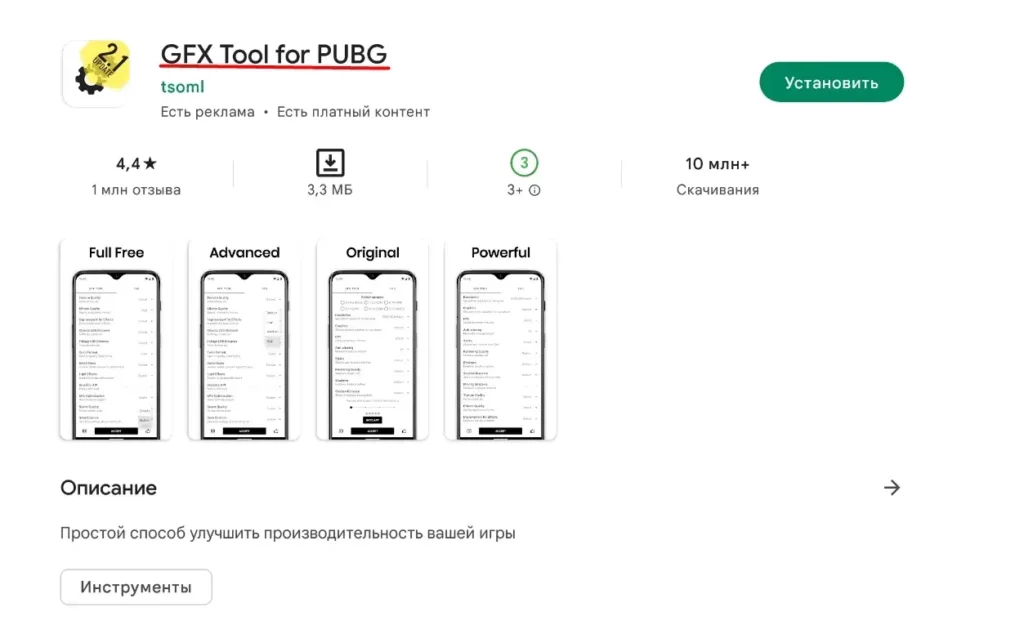Lags in Pubg Mobile are experienced by many players on weak phones. You can partially solve this problem without buying a new device. In this article, we will analyze the main methods, and also tell you how to remove lags in Pubg Mobile.
On our website you can find working promo codes for pubg mobile.
Why Pubg Mobile Lags
The main reason is the lack of phone resources. The developers recommend a device with 2 GB of RAM or higher. It is important to understand that 2 GB is free memory, not total capacity. The device must have at least 1 GB of free memory.
It is better to use as a processor Snapdragon. Versions 625, 660, 820, 835, 845 are suitable. MediaTek chips also work well, but their performance in games is much lower. In the case of the iPhone, you don't have to worry about performance. Versions of the phone older than the fifth will easily run the game. To make sure that your processor is suitable for Pubg Mobile, run a test AnTuTu Benchmark. If the result is at least 40 thousand, then everything is in order with the CPU.
What to do if Pubg Mobile lags
High FPS really helps to play better. When the picture does not twitch, but moves smoothly, it will be much easier for you to track down enemies. Here are the main methods that will help optimize the game, reduce the number of lags and friezes.
Phone setup
Dozens of processes are running simultaneously on your smartphone. Together, they put a lot of stress on the device. Background processes can be disabled. To do this, you need to activate the developer mode. Go to Settings - About phone and click a few times Build number. Press until the screen displays Developer mode activated.
Set the following values for the selected options:
- Window animation scaling up to 0,5x.
- The transition animation scale is 0,5x.
- The animation duration value is 0,5x.
After that, make the following changes:
- Enable forced rendering on the GPU.
- Forced 4x MSAA.
- Disable HW overlays.
Next, go to Settings - System and Security - For Developers - Background Process Limit. In the window that opens, click No background processes. Restart your phone. Now try to open Pubg Mobile, FPS should increase. After the game, do not forget to follow the same steps and install Standard Limit.
Also turn off Battery saving mode and extra services: GPS, Bluetooth and others.
Another way is clearing cache. Cache is saved application data that they need to launch faster. However, Pubg Mobile will still download the files it needs, and information from other programs will only interfere with it, as it takes up space. Most smartphones have built-in programs to clear the cache.
Never play the game while the device is plugged in for charging, as this will cause the device to heat up and may also result in lag.
Installing Pubg Mobile in the memory of a smartphone
It is recommended to install the game to the internal storage of the phone, and not to an external SD card. A memory card is almost always slower than a phone's internal storage. Therefore, for the best game speed and performance, you need to install Pubg Mobile on the phone's internal memory, and not on an external memory card.
Customizing Graphics in Pubg Mobile
Before starting the match, turn off automatic graphics settings. To enjoy the game and not tolerate a pixelated picture with lags, try to find the optimal graphics settings for your smartphone. Set the parameters as follows:
- Graphics - Smoothly.
- Style - Realistic.
- Frame frequency – The maximum possible for your phone model.
Using the GFX Tool
The Pubg Mobile community often creates productivity tools themselves. The most successful was the GFX Tool program.
Download it and set the required values. After setting, restart the game, and the program itself will apply the settings.
- Selection Version – G.P.
- Resolution – we set the minimum.
- Graphic – “So Smooth.”
- FPS - 60.
- Anti-Aliasing - not.
- Shadows - no or at least.
Enabling "Game Mode"
Nowadays, many phones, especially gaming phones, have a game mode by default. Therefore, you must ensure that you select or enable it in order to get the best gaming performancethat your smartphone can provide.
Unfortunately, not all phones have this feature. In this case, you can try various speed up apps, which are enough on Google Play.
uninstall pubg mobile and reinstall
Sometimes deleting and reinstalling the game can solve several problems, including lags. Remember that the wrong setup will never allow you to play comfortably. Therefore, try to remove the royal battle from your device and install it again. This can help in eliminating persistent lags.